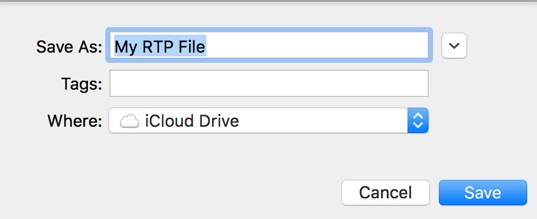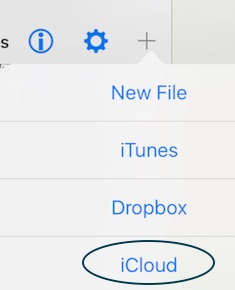Road Trip planner
Share your Road Trip Planner files.
Copyright © 2017 Modesitt Software. All rights reserved.
Click here to view all our apps.
Share files from your Mac via iTunes file sharing, Dropbox or iCloud.
Road Trip Planner does not sync your data or files. Instead, first create a Road Trip Planner file with your Mac, then copy the file to your Apple device using iTunes file sharing, Dropbox or iCloud. Road Trip Planner for iOS can then import a copy of the file. If you make changes to the file on your Mac, you must send the new file to Road Trip Planner iOS again in the same manner as you did the original file. For more info, view the Road Trip Planner help within the Road Trip Planner iOS app or click here.
iCloud is probably the easiest way to export a file to Road Trip Planner iOS. With Road Trip Planner Mac, open a file and select Save As from the File menu. Save the file to iCloud or a folder within iCloud as shown below in the first screenshot. After the file has been saved, tap the + button with Road Trip Planner iOS -- see 2nd screenshot below. For more info click here.