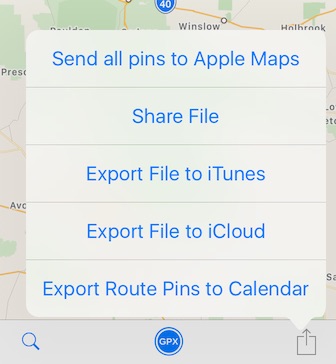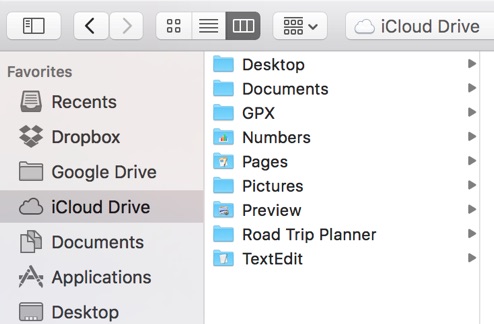Share your Road Trip Planner files
Copyright © 2017 Modesitt Software. All rights reserved.
Share files via iTunes file sharing or iCloud.
Road Trip Planner does not sync your data or files with other Road Trip Planner apps. For Road Trip Planner Mac, you will need to export the file from your device and then import it into Road Trip Planner Mac. Road Trip Planner reads Road Trip Planner files, not GPX files.
If you make changes to the file, you must export the altered file to Road Trip Planner Mac again in the same manner as you did the original file.
iCloud is probably the easiest way to export a file. With Road Trip Planner iOS, open a file and tap the action button on the bottom right of the toolbar as shown below in the first screenshot. Tap Export File to iCloud and then select the location where you want the file saved. After the file has been saved, select Open from the Road Trip Planner Mac File menu, and select the file you just exported -- see second screenshot below. For more info on the Road Trip Planner Mac and iCloud, click here.