Road Trip planner
Copyright © 2017 Modesitt Software. All rights reserved.

GPX Viewer and Editor for the Mac
You can also view and edit GPX files with the Mac products below.
Import GPX data to your Road Trip Planner file
Road Trip Planner only utilizes the waypoints within a GPX file. If the GPX file contains no waypoints, no data is imported (even if the GPX file contains route or track data). That’s because the GPX waypoints are imported as Route pins or POI pins, and then the routes are generated from the map pins.
GPX data can contain waypoints for campgrounds, hotels, trails, roads, fuel, and much more. GPX files can be obtained from many sources. A few are listed here:
Electric Vehicle Charging Stations
To convert other files to GPX files, visit this site. We also have an example using Starbucks locations.
Select Import GPX File from the File menu to import a GPX file.
In the example below we imported a GPX file containing 21,298 campground locations (or waypoints) around the US. We want to add any campgrounds as Reference POI pins that are no more than 6 miles from our route pins, and we want the pins to have the campfire icon.
After clicking Import, the GPX file is searched, and map pins are added to the map. Reference POI pins are a special kind of pin in that they are not saved with the file; they are temporary pins, for reference only. To make a Reference pin a route pin or POI pin, click the Reference pin, click the (i) button, and click on Route pin or POI pin.
Reference pins can later be removed from the map by selecting Remove Reference POI Pins from the View menu.
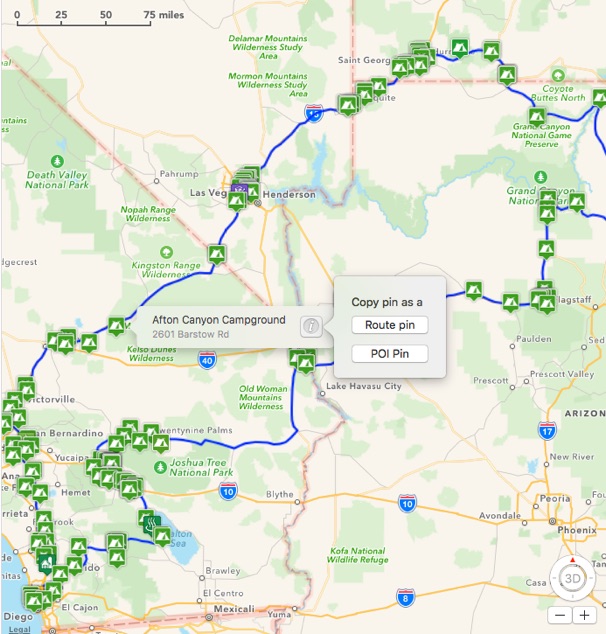
Caution! If you have Reverse Geocode addresses checked as shown below, when importing a large GPX file as Route pins or POI pins, Apple will throttle its servers as the pins are added to the map (this is not true with Reference POI pins).

If Apple throttles its servers, you will see an alert similar to the one shown above, and the last pin may not have the necessary information. To remedy, wait 60 seconds for Apple servers to reset, and click the refresh button as shown below.






If Reverse Geocode addresses is NOT checked, then none of the the imported waypoints will have their location address. To remedy, select the map pin and click the Refresh button as shown above.
