Road Trip planner
Show locations on your Road Trip Planner map
Copyright © 2017 Modesitt Software. All rights reserved.
We are using Starbucks for this example because it’s popular, but this applies to virtually any location data such as hotels, fuel stations, campgrounds, attractions, etc.
You could find locations near route pins or POI pins by using the Places function, but sometimes you want to where the locations are along your entire route. Here’s how.
-
1.Locate an applicable GPX (or similar) file. GPX files are ubiquitous, you just have to find the one you want. We found a Starbucks file at the POI Factory website, but good sites to search are on our GPX Import page. This particular file was not in GPX format, but it can easily be converted to GPX by step 2 below.
-
2.Convert the file to GPX format if necessary. The Starbucks file we want was in TomTom OV2 format. We used POI Editor to convert it to GPX format.
-
3.Optional. Download a Starbucks map icon and add it to Road Trip Planner.
-
4.In Road Trip Planner, select Import GPX File under the File menu. The image below appears. For this example, we used the Sample File that comes with Road Trip Planner, and wanted to see Starbuck locations within 1.1 mile of our route. We wanted these locations imported as POI pins.
-
5.After we clicked Import, 111 Starbuck locations were found near our route. The result is below.
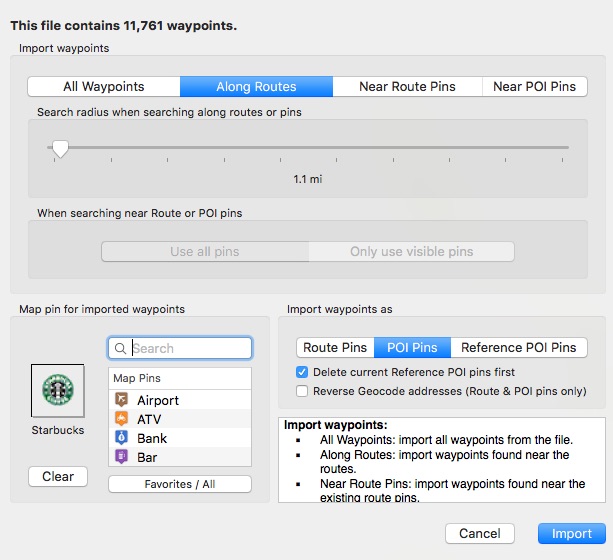
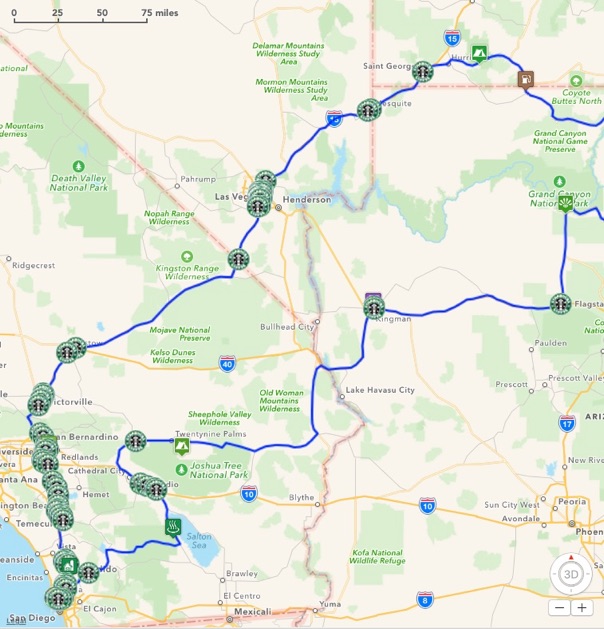
Give it a try. If you have any comments or questions, please submit them to to the
