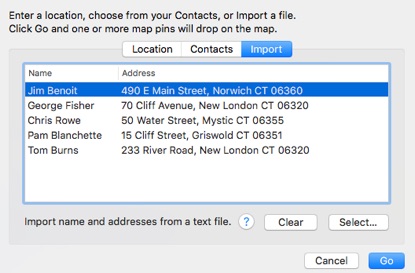Road Trip planner

Otherwise, enter a location, an address, a zip code or latitude and longitude coordinates and click Go. You can enter a zip code (example 90272), or a city (example Park City Utah), or a location (example Zion National Park) or decimal coordinates (example: 34.12,-118.55).
Importing Locations.
From Excel. import address from an Excel file into your Contacts. Once the address are in your Contacts, import them into Road Trip Planner from your Contacts. Alternatively export the address as a text file and use the Import function below.
From a Text File. Click Import and then click the (?) button for info on importing from a text file.
Adding Map Pins
Usually the first thing to do for a new document is to add Route pins. It's suggested you add the pins in a way that they drop along your planned route. But don't worry, you can move the pins or add more pins later.
Map pins can be added in several ways:
-
•Hold down the shift key for Route pins or Control key for POI pins and click anywhere on the map.
-
•Click the + button and a window as shown below appears.
-
•Use the menu commands.
Copyright © 2015 Modesitt Software. All rights reserved.
Rearranging the Route Pin Order
Let's say you have 3 Route pins on the map, and you want to add a pin between pin 1 and pin 2. Add a Route pin to the map, and then drag it to the new pin location within the Route pin list as shown below.

Relocating a Map Pin
A route or POI pin can be relocated in two ways:
-
•Drag the pin to a new location
-
•Enter a new address
To relocate a pin by entering a new address, select it from the pin list, and click the relocate button on the bottom of the list. A window appears where you can enter the new location as shown below. In this example, the address was obtained from copying a place address to the clipboard.
Map pins represent locations on the map
Pin buttons, left to right.






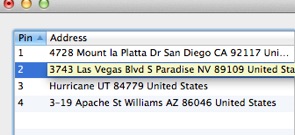
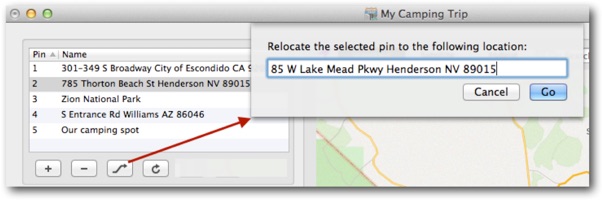
Changing a pin image
To change a route or POI pin image, select the pin, click on the Pin tab, and then click the Change button near the image of the pin. Next a window appears where you can select a new image.
Click Default to show the default pin image.
To change the color of a pin, use the Pin color slider.

Road Trip Planner uses three types of map pins
Route pins, for defining a route. For example, from your house to a campground and back you would drop a route pin at your house, one at the campground, and possibly another pin back at your house as the last stop. When you click on the Update Routes button, the map shows routes between the route pins.
POI pins are for defining points of interest. For example, gas stations or rest areas along the route. You don’t want POI pins to be part of your route, but you want them on the map.
Reference POI pins are similar to POI pins except reference POI pins are temporary and are not saved with the file.
You can easily change route pins to POI pins (and back) from one type to another by dragging from one list and dropping onto the other list. Map pins in this documentation usually apply to both route and POI pins unless otherwise stated.
Route pins can be rearranged within the list, while both route and POI pins can be relocated directly on the map. They can also be sent to Apple Maps.
You can optionally link POI pins to route pins by setting the POI pin number to match the route pin number as shown on the right. See the Link Preferences for more info.
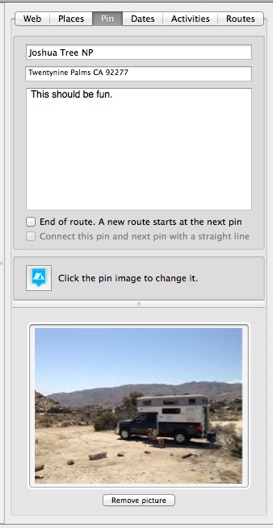






Changing a pin name
When you first create a route or POI pin, its name is the same as the pin’s location or address. To change the name to something more meaningful, enter a name in the Name field under the Pin tab as shown below.
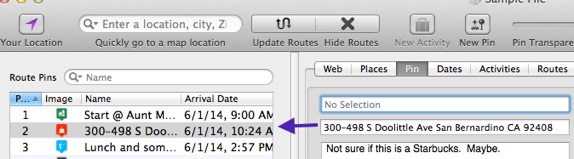
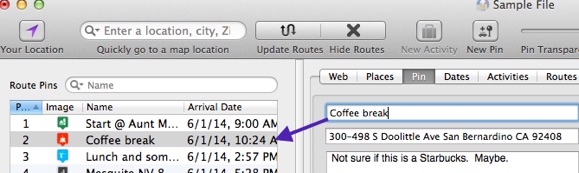
Reference address
The reference address may not always be the same address you specified for the pin. It’s the address Apple maps uses. If you prefer not to see the reference address, see the Preferences.
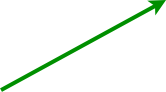
Pictures
Drag and drop a picture to the lower part of the pin panel to save the picture with the file. Choose a picture from your iPhoto library by clicking the iPhoto button as shown by the arrow below.
Choose the compression level of the picture from the Preferences.

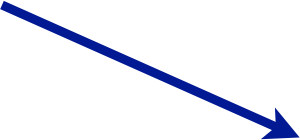

Map Pins window
Select Map Pins from the File menu to display this window. This is your library of available Map Pins for your Road Trip Planner documents. Use this window to set your favorite map pins, delete them, change their color, rename them, export, and add more map pins.
The Map Pins menu commands are disabled until the Map Pins window is in front.
Defaults
To select a default route pin or default POI pin, click on a map pin, and click the Default button.
To return to the standard Road Trip Planner default map pin, click the X button.
When there’s a default map pin, all new map pins will be the default map pin.
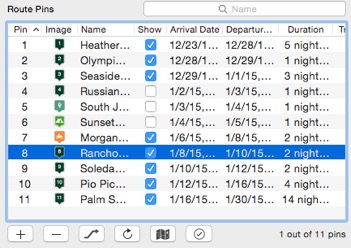

POI pin number
POI pins can be given any pin number you like. Edit the pin number inline (click the mouse in the column to edit). The pin number can be used to associate the POI pin to a route pin, or to aid in sorting the POI pins, or for any purpose you desire.
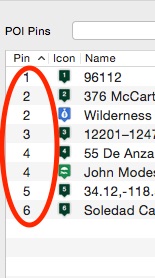

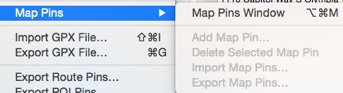
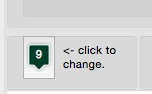
Favorites
When you click a map pin in the Pin pane as shown below, a window appears allowing you to choose a new map pin. Check Show only Favorites to show only your favorite map pins as selected in the above Map Pins window.
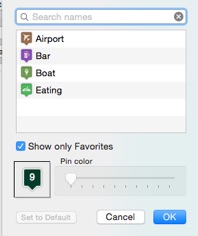
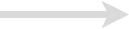
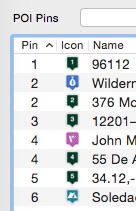
More Map Pins
You can add additional map pins to the map pin library by selecting Map Pins -> Add Map Pin... under the File menu. The next window allows you to drag and drop a map pin to the map pin library. A good selection of map pins for downloading and adding to your map pin library is available at the Maps Marker web page.
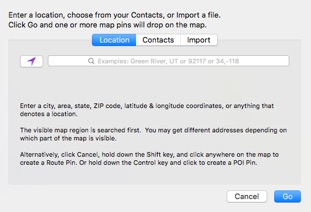
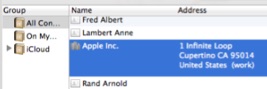
To add a map pin to your current location, click the blue arrow button.
To add a map pin using your Contacts, select the contacts and click Go.